Imagine the excitement of playing your favorite Call of Duty Mobile game on a larger screen with more precise controls. That’s what playing COD Mobile on PC offers, but with one significant concern: the risk of getting banned. This blog will guide you How to Play COD Mobile on Pc Without Getting Banned

Related: How to Log Out of Call of Duty Mobile: A Detailed Guide
Contents
Can I get banned for playing COD Mobile on a PC?
No, you cannot get banned for playing COD Mobile on a PC as long as you use an official emulator (like Gameloop) and do not employ hacks or cheats. Using unauthorized emulators or unfair gaming practices may lead to a ban.
Play COD Mobile on Pc Without Getting Banned
One of the primary reasons players get banned when playing COD Mobile on PC is using an unauthorized emulator. It is crucial to use an official emulator to stay within the game’s terms of service.
Step 1: Use an Official Emulator
Gameloop (formerly known as Tencent Gaming Buddy) is an official and popular emulator for playing COD Mobile on PC. It comes with several enhancements, like customizable keyboard control settings and high-quality graphics options to tune gameplay accordingly.

To get started, follow these steps:
- Download the Gameloop emulator from the official website.
- Install the software on your PC and launch it.
- In Gameloop, search for “Call of Duty Mobile” in the game center.
- Click “Install” to download the game.
After the installation is complete, you can start playing COD Mobile on your PC without worrying about a ban.
Step 2: Set Up Your Controls
One of the main benefits of playing COD Mobile on PC is the advantage of using a keyboard and mouse. Gameloop offers customizable control settings that you can tweak according to your preferences.

To access the control settings:
- Launch COD Mobile from the Gameloop emulator.
- Click the “keyboard icon” at the bottom-right corner of the window.
- Customize your keyboard and mouse settings as desired.
Tuning the control settings can be key to achieving better game performance and a more enjoyable gaming experience.
Step 3: Configure Graphics Settings
Another advantage of playing COD Mobile on PC is the ability to improve graphics quality. The Gameloop emulator offers various options to optimize graphics for the best gaming performance.
To configure the graphics settings:
- Open the Gameloop settings by clicking the “three-bar” icon on the top-right corner of the window.
- Go to the “Engine” tab and adjust the settings as needed.
- Click “Save” to apply the changes.
Adjusting these settings can provide smoother gameplay on your PC.
Step 4: Sign in with Your COD Mobile Account
To ensure you’re playing without the risk of a ban, sign in with your official COD Mobile account. This will sync your progress across different devices and ensure your gaming experience remains uninterrupted.
- Launch COD Mobile on Gameloop.
- At the login screen, sign in using your existing COD Mobile account or create a new one if necessary.
By logging in with your account, you can safely continue to play COD Mobile on both your PC and mobile device.
Note: Playing on an emulator will pair you with other players using emulators. (This is a considerate act by Activision to maintain a fair balance in the gameplay dynamics.)
Is it possible to run COD Mobile on a low-end PC or laptop?
Yes, you can run COD Mobile on a low-end PC using Gameloop by configuring the emulator settings for lower system requirements.
Will I face any issues or limitations while playing COD Mobile on a PC with an emulator?
Although playing COD Mobile on a PC using an emulator like Gameloop ensures a stable gaming experience, occasional emulator-specific bugs or performance issues might occur. Regular updates and optimizing settings can help minimize these issues.
Follow the Rules and Enjoy the Game
Finally, it’s essential to always follow the rules and terms of service of COD Mobile. Avoid cheating, hacking, or using third-party unauthorized software, as these activities can lead to a ban.
Now that you know how to play COD Mobile on PC without getting banned, enjoy the thrilling battles and exciting gameplay on a larger screen with better controls. Good luck, soldier!
Conclusion
Playing COD Mobile on your PC can provide a more immersive, big-screen experience, broadening your perspective, visibility, and control. By using the official emulator and playing by the rules, you’ll not face any needless bans. Always remember to respect other players and enjoy the beautiful chaos that is COD Mobile to the fullest from the comfort of your PC.
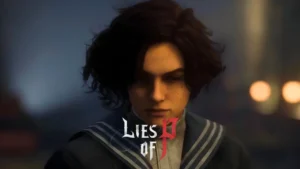

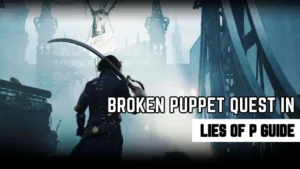
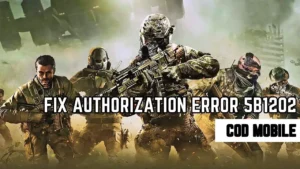
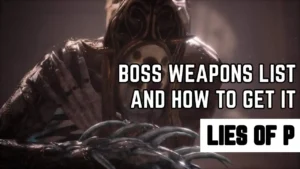

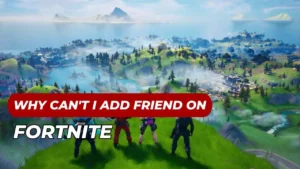

2 thoughts on “How to Play COD Mobile on Pc Without Getting Banned”