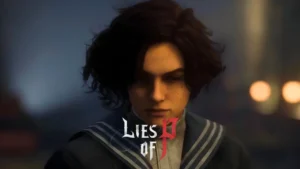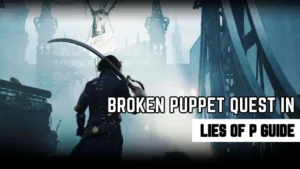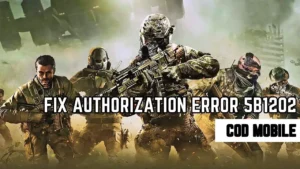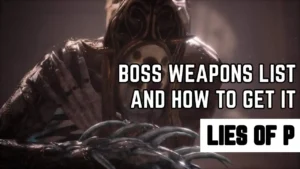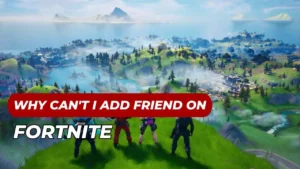Learn how to change Fortnite screen size for an optimal gaming experience. Our guide provides detailed steps for PC, Xbox One, and PS4 users. Play Fortnite the way it’s meant to be played!
Related: Can’t Sprint in Fortnite Fix
Contents
Steps To Change Fortnite Screen Size
Changing the Fortnite screen size can be done in a few simple steps, though the specifics may vary slightly depending on your device:
- PC: Open Settings from the Fortnite main menu, head over to the video tab, and select the “Window Mode” option. Switch to the appropriate mode to adjust your screen size.
- Xbox One: You’ll need to open the XB1 System Settings, select “Display and Audio”, then “Calibrate HDTV”. Cycle through the different screen sizes until you find one that suits your preferences. Alternatively, go to “System Settings”, choose “Display & Sound,”, select “Video Output,”, activate the “Calibrate HDTV” feature, and press “Next” until your screen size is fixed.
- PS4: Hit the PS button to return to your PS4 home screen, then navigate to Settings > Sound and Screen > Display Area Settings. From here, you can adjust the screen size.
Remember, you’ll also need to launch Fortnite and log into your account before making these adjustments.
For any other console, you may need to go into your console settings and change your screen resolution to match your TV.
Remember, it’s always crucial to ensure your game and console settings are compatible with your TV or monitor for the best gaming experience.
FAQS
My Fortnite screen is cut off on PS4, how can I fix it?
ou can resize your display by hitting the PS button to return to your PS4 home screen. Then, navigate to Settings > Sound and Screen > Display Area Settings.
How do I change the screen size in Fortnite Chapter 2 on Xbox One?
You can navigate to your system settings by pressing the Home button on the Xbox One controller.
The Fortnite screen won’t resize on my PC, what should I do?
In the Menu, go to Settings (Top Right, Three horizontal bars). There, you should see a setting called window in Video. Change the Windowed Option to Full-Screen.